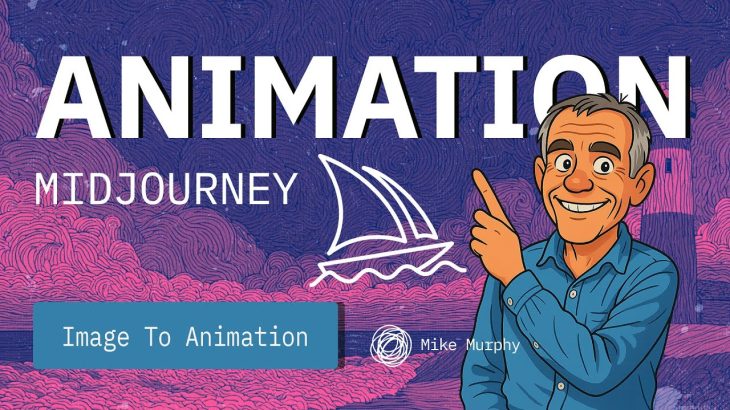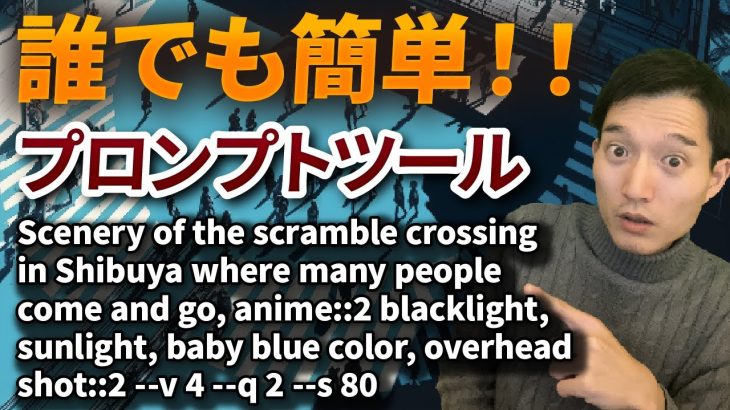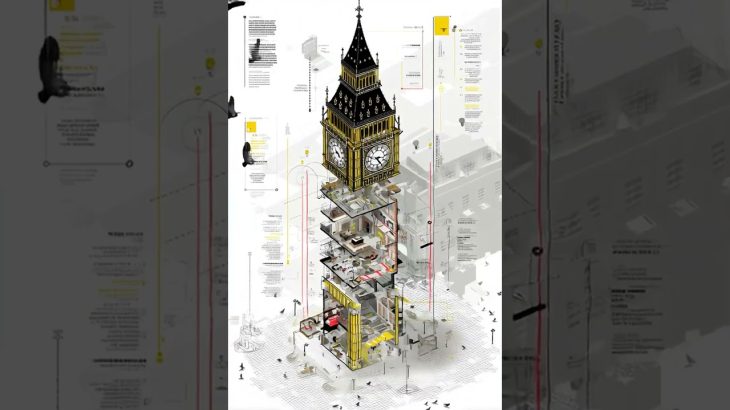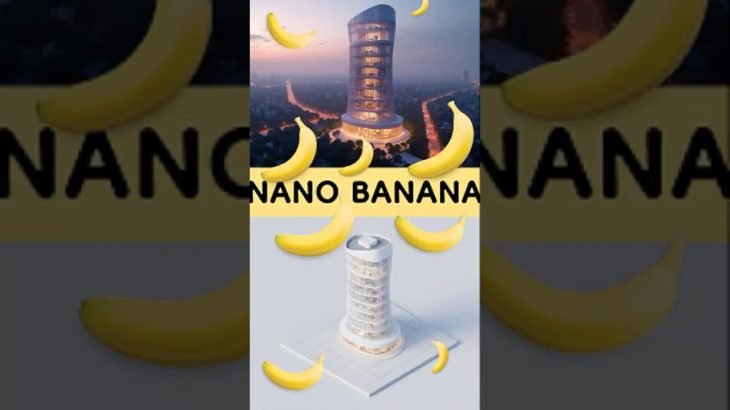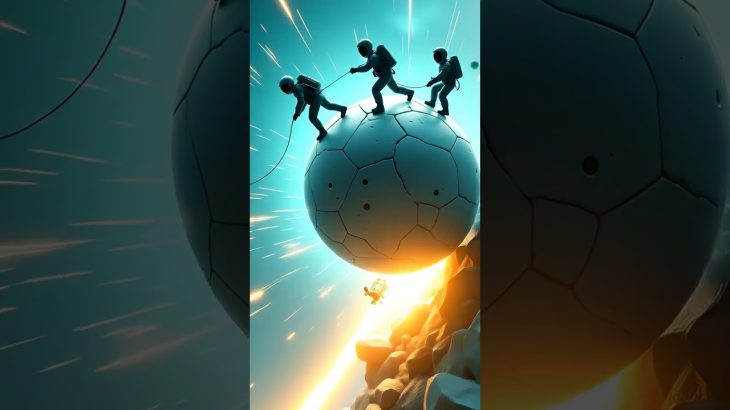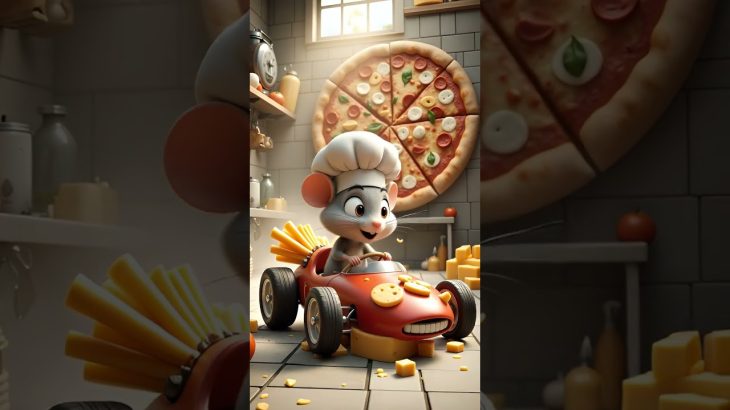MidJourney: How To Animate Any Image or Artwork
This tutorial will show you how to animate images generated on MidJourney or uploaded artwork and images from your computer.
MidJourney:
https://midjourney.com
Bonus Prompt Tip:
Try typing —raw for Raw Mode (more control over prompt…less MidJourney creative flair)
You’ll learn how to:
* Animate any AI-generated image in seconds
* Upload your own artwork, line art, or photos
* Choose between Auto & Manual motion settings
* Extend animations up to 21 seconds
———————
Gear I Use:
https://mikemurphy.co/resources
To try or buy Adobe After Effects CC 2025:
https://mikemurphy.co/adobe (affiliate link)
Terrapin Textures:
https://terrapintextures.com
⭕️ Check out my Domestika Course on Adobe Audition:
https://mikemurphy.co/domestika
——————
✅ Chapters:
00:00 Intro: About The Tutorial
00:15 Open Midjourney.com (Browser)
00:30 Toggle Images + Videos
00:51 V1 Video Model Animation
01:08 How To Animate Images
01:19 Animate Button
01:35 4 Animations Generated
01:45 Play Icon + Scrubbing
02:24 Extend Animations
03:07 Animate Image (Low & High Motion)
03:18 Low & High Motion
03:59 Example #2: Lighthouse Animation
04:44 Uploading Images/Artwork
05:34 Downloads: Standard Resolution (480p)
06:08 Bonus Tip: Raw Mode
——————
How To Animate Images in MidJourney Library:
1. Go to https://midjourney.com
2. Click on ‘Create’
3. Hover cursor over any image
4. Click on ‘Animate’
5. 4 versions of the animation are generated
6. Default duration is 5 seconds
7. Hover cursor to preview
8. Hover cursor and select ‘Extend Auto or Manual’ to make animation longer
How To Upload & Animate Images in MidJourney Library:
1. Go to https://midjourney.com
2. Click on ‘Create’
3. Click ‘Add Images’ in Prompt Bar
4. Select Image
5. Enter text prompt describing motion
6. Add – – raw at end of prompt for more control
7. Click ‘Submit’ arrow
8. 4 versions of the animation are generated
9. Default duration is 5 seconds
10. Hover cursor to preview
11. Hover cursor and select ‘Extend Auto or Manual’ to make animation longer
—————————————————————
➜Amazon Influencer Store: https://www.amazon.com/shop/mikemurphyco
➜See All My Gear: https://www.mikemurphy.co/podgear
➜ Get Adobe Creative Cloud: https://mikemurphy.co/adobe
➜Screencast Software:
Screenflow: https://mikemurphy.co/screenflow
—————————————————————
➜ VISIT MY WEBSITE:
– https://mikemurphy.co
➜ SUBSCRIBE TO PODCAST
-https://mikemurphy.co/mmu
➜ SOCIAL MEDIA:
– Instagram: http://instagram.com/mikeunplugged
– Facebook: https://mikemurphy.co/facebook
– Twitter: http://twitter.com/mikeunplugged
– YouTube: https://mikemurphy.co/youtube
Amazon Associates Disclosure:
Mike Murphy is a participant in the Amazon Services LLC Associates Program, an affiliate advertising program designed to provide a means for sites to earn advertising fees by advertising and linking to Amazon.com
#midjourney #animation #aiart #aivideo #midjourneyanimation #howto #digitalart #aiartist